Unlock the Fun: How to Play Roblox on a School Chromebook Safely and Efficiently
2024-06-26
Are you a dedicated Roblox fan, but your only access is through a school Chromebook? If so, you're not alone! Thousands of players are searching for how to play Roblox on a school Chromebook without any hassle. Queries like "How to Play Roblox Unblocked at School No Download," "free unblocked games at school," and "Unblocked Roblox" are flooding the internet.
Table of Contents
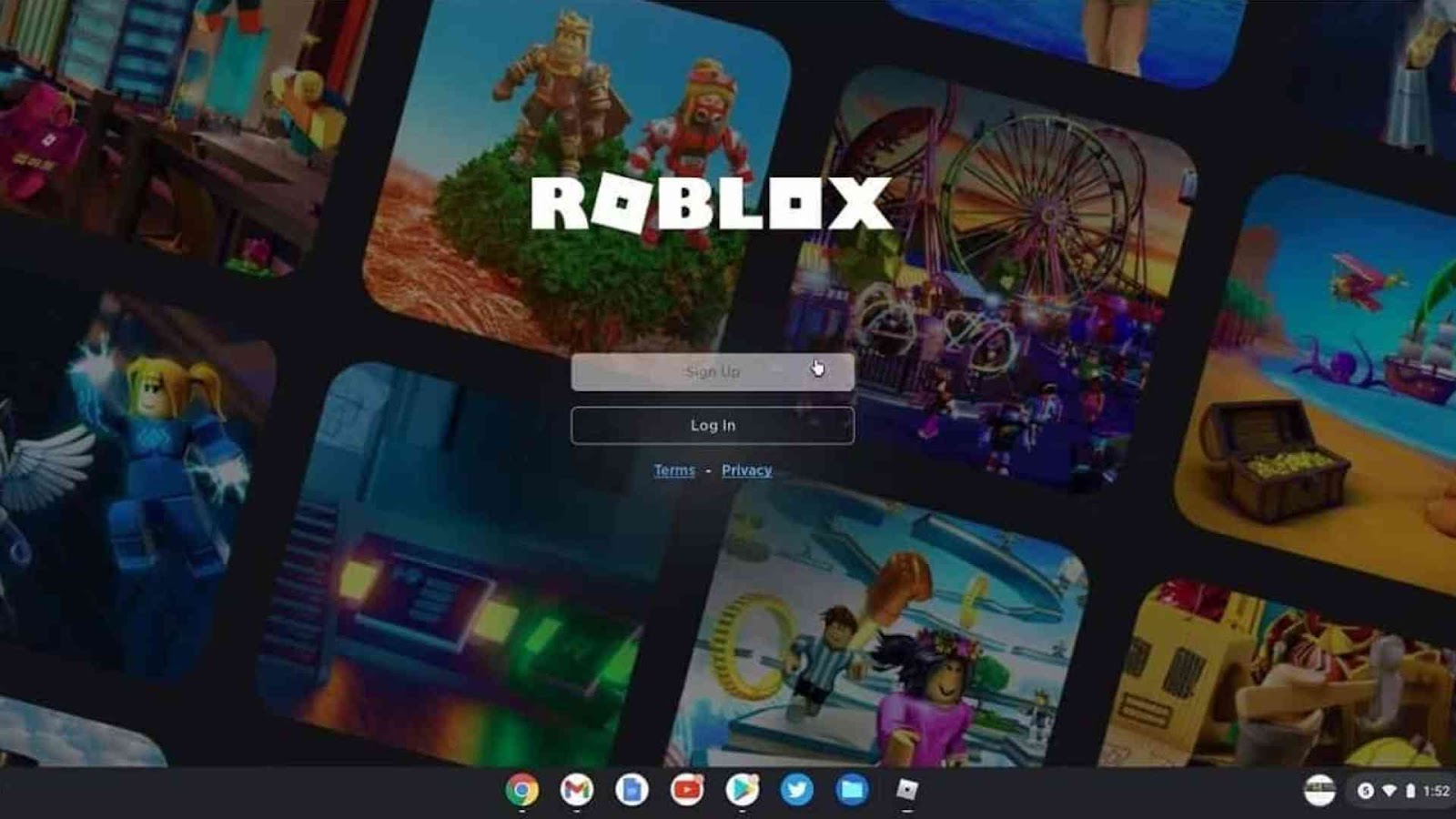
In this how to play Roblox on a school Chromebook guide, we’re here to answer these questions and guide you through the process step-by-step. We’ll cover everything from bypassing restrictions to ensuring your device remains secure while playing. Whether you're looking to sneak in a quick game during lunch or unwind after classes, this guide will help you unlock the fun and keep your gaming experience seamless. Ready to unlock the fun? Let's dive into how to play Roblox on a school Chromebook.
Using Cloud Gaming Platforms
To start our guide, we’re going to explore how to play Roblox on a school Chromebook without no downloads using cloud gaming platforms. This is kind of the easiest way you can play Roblox without any restrictions. If you are new to cloud gaming, imagine a cloud gaming platform as a friend with multiple phones, each loaded with various games.
When you want to play, you borrow one of these virtual "phones" and start gaming instantly. However, be aware that some services might require premium charges or tokens to continue enjoying their offerings, which can be challenging to manage, especially for kids.
That’s why we want to introduce you to Easyfun.gg, a free and progressive cloud gaming platform that allows you to play popular mobile games such as Wuthering Waves, Clash of Clans, Squad Busters, Brawl Stars, and most importantly, Roblox. This service offers smooth performance for most games and supports mouse and keyboard inputs, providing a comfortable gaming experience similar to the PC versions of these games.
One of the standout features of Easyfun.gg is its flexibility. If they don’t have a game you like, you can request it on their Discord server, and it will be added quickly. Additionally, Easyfun.gg offers 6 hours of free playing time every day, making it a fantastic option for students. To play Roblox on a school Chromebook using Easyfun.gg, follow these steps:
- Visit Easyfun.gg: Open your browser and go to Easyfun.gg.
- Search for Roblox: Use the search bar to find Roblox.
- Play the Game: Click the play button on the game page.
- Log In: Enter your Roblox credentials to log in and choose the experience you want to play.
If Easyfun.gg offers a dedicated version for specific Roblox games, choose that version for the best experience, as these instances are optimized for performance. If your favorite game doesn’t have a dedicated instance, don’t hesitate to request it—they are always happy to help.
By using Easyfun.gg, you can enjoy Roblox on your school Chromebook without the need for downloads, providing a convenient and hassle-free gaming experience.
How to Download Roblox on a Chromebook
Roblox is a hugely popular platform, but playing it on a school Chromebook can be tricky due to various restrictions. Here, we’ll guide you through the steps for both personal and school-managed Chromebooks. For those using a personal Chromebook, downloading Roblox is straightforward:
-
Open the Google Play Store: Navigate to the Play Store app on your Chromebook.
-
Sign in with Your Gmail Address: Ensure you’re signed in to the Google Play Store with your Gmail account.
-
Search for Roblox: Type "Roblox" into the search bar.
-
Download the Game: Click on the Roblox app and then press the ‘Install’ button. The game will download and install automatically.

How to Download Roblox on School Chromebook
For those who want to know how to play Roblox on a school Chromebook, additional steps are required due to administrative restrictions. Here’s how to enable the Play Store and download Roblox:
- Access Chromebook Settings: Click on the clock in the lower-right corner of your screen, then select the gear icon to open settings.
- Navigate to the Apps Section: In the settings menu, scroll down and click on ‘Apps’.
- Enable Google Play Store: At the top of the ‘Apps’ page, you should see an option to turn on the Google Play Store. If you don't see it, type "Google Play Store" into the settings search bar and enable it from there.
- Accept Terms of Service: You will be prompted to agree to the Google Play Store’s terms of service. Click ‘Accept’.
- Search and Download Roblox: Open the Play Store, search for Roblox, and click ‘Install’.
However, if your device is controlled by your school’s administration, these options might be restricted. In such cases, you have to learn alternative methods of how to Play Roblox on a School Chromebook .
How to Play Roblox on a School Chromebook Without Play Store
When the Play Store isn’t available due to administrative controls, you can try other methods. One approach involves using Developer Mode and downloading from third-party sources, though this comes with risks.
- Download APKMirror Installer: Visit apkmirror.com and download the APKMirror Installer app.
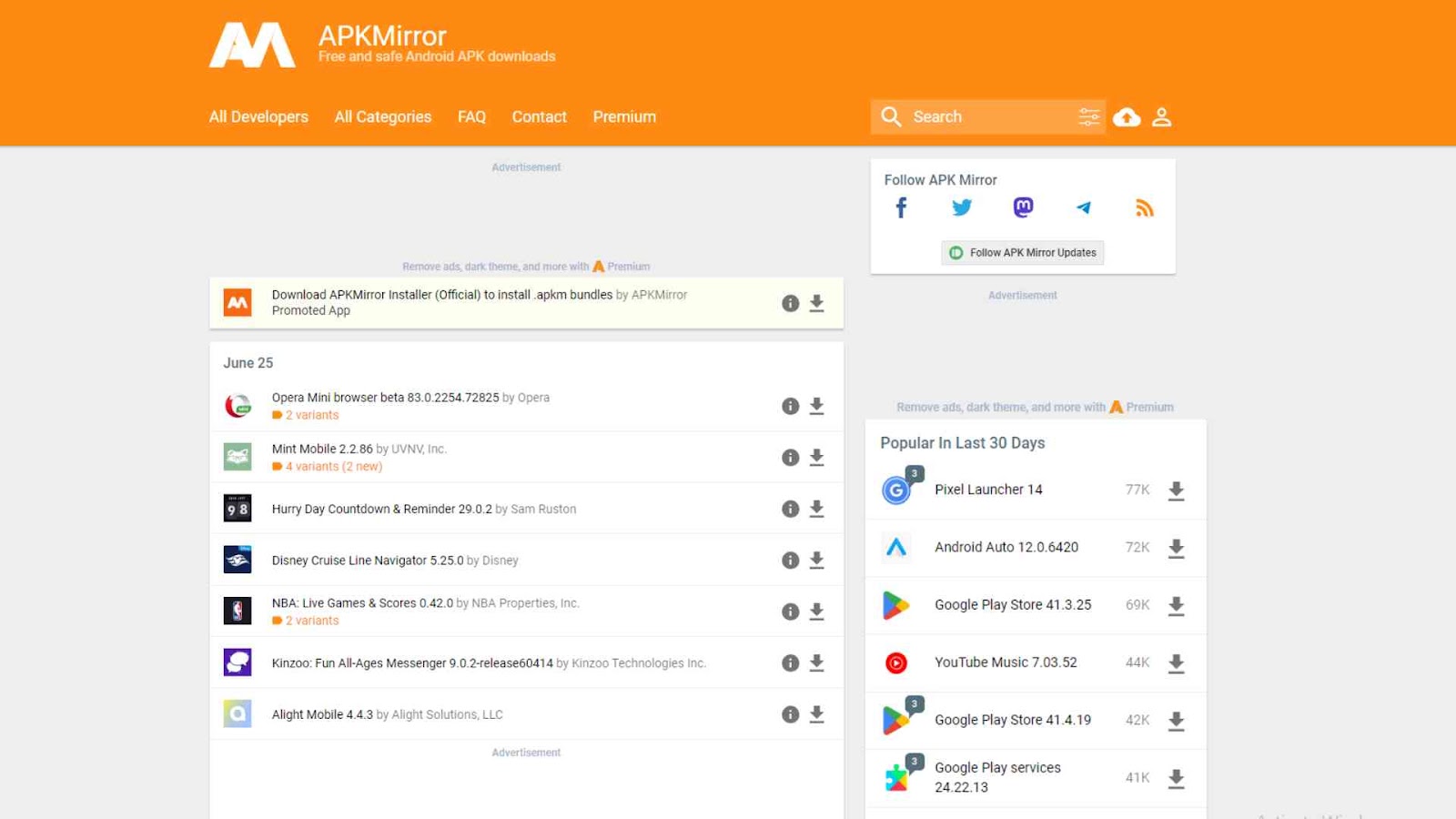
- Enter Developer Mode:
- Shut down your Chromebook.
- Press and hold the Esc + Refresh keys, then press the Power button. This will reboot your Chromebook into recovery mode.
- Press Ctrl+D to enable Developer Mode and disable OS verification. You might need to confirm this by pressing Enter or the spacebar.
- Wait for the Chromebook to transition into Developer Mode. This process can take a few minutes and will wipe local data, so back up any important files first.
- Install APKMirror Installer: Once in Developer Mode, install the APKMirror Installer app.
- Download Roblox: Open the APKMirror Installer app, search for Roblox, and download it.
- Restart Your Chromebook: After installation, you can restart your Chromebook. Remember that Developer Mode will remain enabled unless you disable it manually.
Note: This method of how to Play Roblox on a School Chromebook without google play store involves significant changes to your Chromebook’s security settings, which can pose risks. Proceed with caution and understand the potential implications.
How to Play Roblox Unblocked at School
School restrictions can sometimes block specific websites, including your favorite cloud gaming sites for playing Roblox. In such cases, knowing how to play Roblox unblocked at school is essential. Here are some methods to bypass these restrictions:
Using a VPN H3
The easiest and most effective way to bypass school restrictions is by using a VPN (Virtual Private Network). Here are some popular options:
These services are reliable but require a subscription. If you prefer a free option, DotVPN is a good choice:
- Install DotVPN: Go to the Chrome Web Store and search for DotVPN.
- Add the Extension: Click 'Add to Chrome' to install the extension.
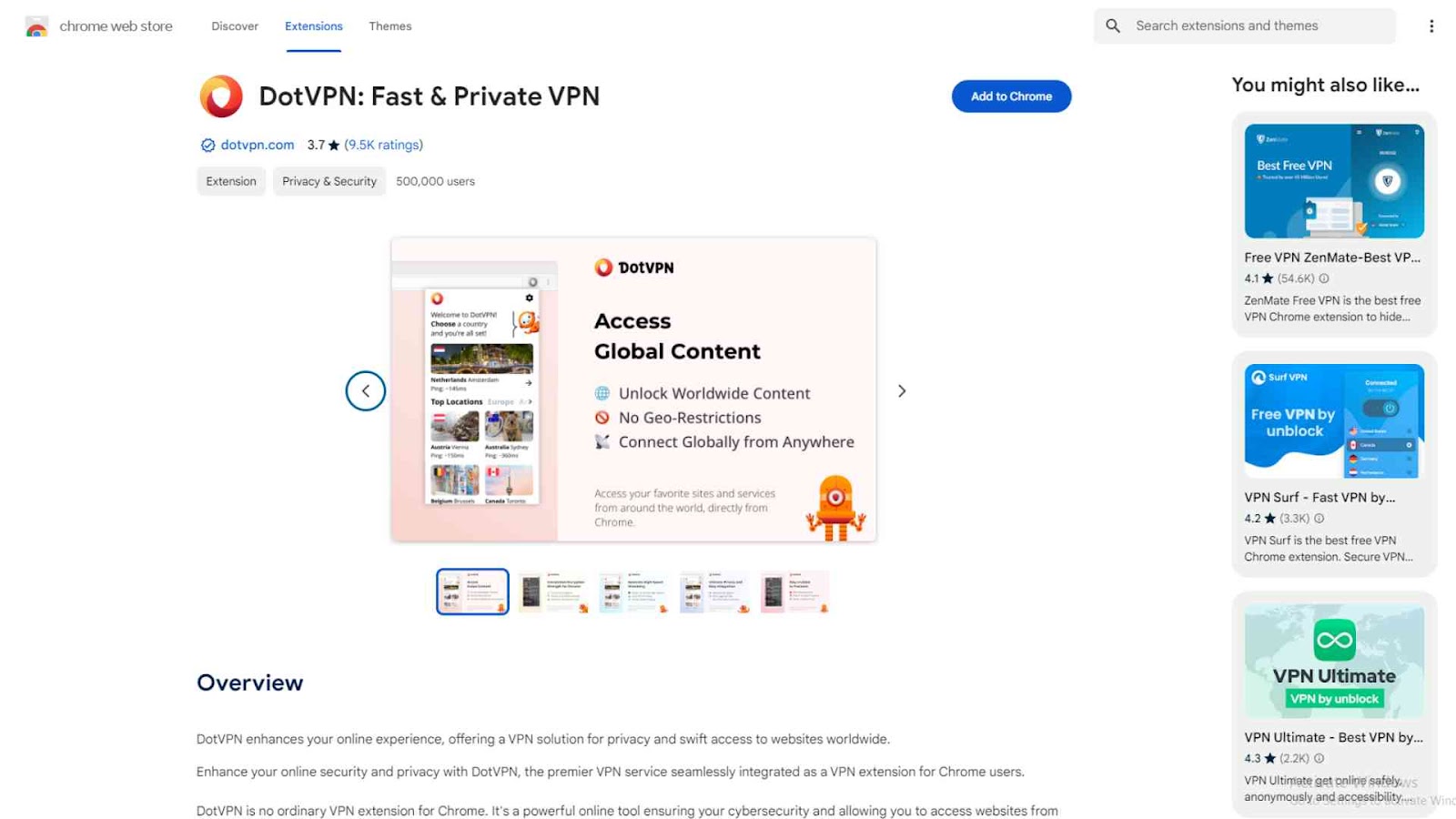
- Pin the Extension: Pin DotVPN to your browser’s extension bar.
- Enable the VPN: Turn on DotVPN when playing games on cloud gaming sites to bypass restrictions.
Using a Proxy Browser
Another method is using a proxy browser to access blocked sites. Proxy browsers like Coursera.gq are popular among gamers. Here’s how to use them:
- Find a Proxy Browser: Search for a reliable proxy browser like Coursera.gq.
- Access the Site: Open the proxy browser and enter the URL of the cloud gaming site you want to visit.
- Play Safely: Be aware that proxy browsers can be slower and may pose security risks. Use a secondary Roblox account that isn’t tied to personal details to avoid potential issues.
Important Considerations
- Security: Both VPNs and proxy browsers can have security implications. Ensure you use trusted services and avoid sharing personal information.
- Account Safety: When using less secure methods like proxy browsers, use an account that isn’t linked to your personal details to minimize risk.
By using the methods we talked about in this how to play Roblox on a school Chromebook guide, you can enjoy Roblox unblocked at school, ensuring you have a seamless gaming experience without being hindered by school restrictions.
Conclusion
Playing Roblox on a school Chromebook can be a challenge due to various restrictions, but with the right methods, it’s entirely possible and what we showed in this how to play Roblox on a school Chromebook guide so far is a testament to it. Whether you’re enabling the Google Play Store, using Developer Mode, leveraging cloud gaming platforms like Easyfun.gg, or utilizing VPNs and proxy browsers, there are several ways to enjoy Roblox even in a restricted environment. With this How to Play Roblox on a School Chromebook guide, you’re now equipped with the knowledge to unlock the fun of Roblox on your school Chromebook safely and efficiently.
