Red Conquest!
A real time strategy game designed for mobile. Command the red forces!
Red Conquest! is developed and provided by Cat in a Box Software. LDPlayer offers the download service only.
Overview
FAQ
Use LDPlayer to Play Red Conquest! on PC
Red Conquest! is a Strategy game developed by Cat in a Box Software, and LDPlayer is the best platform for playing Red Conquest! on Windows PC, offering powerful features for an immersive experience.
When playing Red Conquest! on your computer, you can enjoy long game sessions using the operation recording feature to record repetitive operations to complete the same tasks automatically. It allows you to level up faster and makes resource grinding much more efficient.
In addition, if you want to execute combo moves or the game requires repeated skill actions, the macro feature is your best helper. It enables you to complete kills with just one click!
If you want to manage multiple accounts, LDMultiplayer and Synchronizer will assist you. You can run multiple alternative accounts at the same time to assist the leveling of your main account. Download and play Red Conquest! on PC with LDPlayer now!
Red Conquest is a real-time strategy (RTS) game, set in open space. Experience the intergalactic war between the Blue and Red forces like never before!Take command of your fleet with a user interface designed specifically for mobile! Casual players of RTS games will appreciate the ease of managing their units with simple multi-touch controls, while RTS veterans will love the variety of advanced macro- and micromanagement options for tactical warfare.
Conquer the Blue forces in this epic prequel AND sequel to the events in Blue Defense and Blue Attack!
Features:
-Campaign Mode - Shows the beginning of the war
-Skirmish Mode - Choose your own adventure
-Local Multiplayer - up to 8 players over WiFi or Bluetooth
Unlockable Content:
-Campaign Mode - episode 2
-Challenge Mode - 20 bonus levels to test your skills
Reviews:
"A Hardcore RTS App with Incredible Depth"
-AppVersity
"Red Conquest could be a genre-defining RTS for the system!"
-Slide To Play
"Get ready to plunge into the battle between Red and Blue forces once again!"
-pocketfullofapps.com
"This is a must buy for fans..."
-RazorianFly.com
"For those who stick with it and master the controls, one of the most complete, well-made RTS experiences…”
-Touch Arcade
Screenshots and Videos of Red Conquest! PC
Why Play Red Conquest! on PC with LDPlayer?
Multi-Instance
Remote Control
One-Click Macro
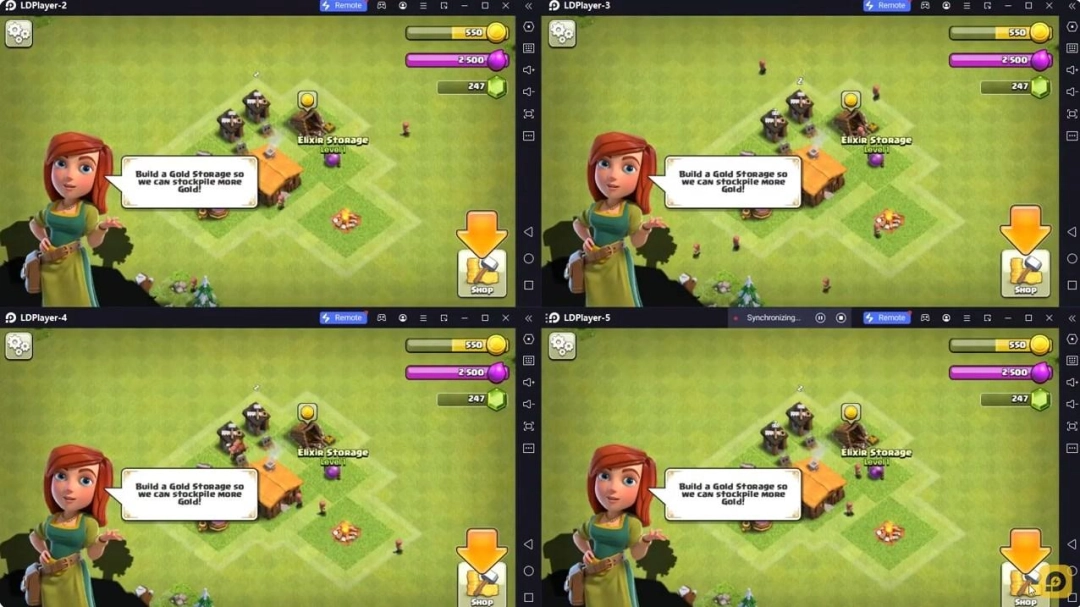
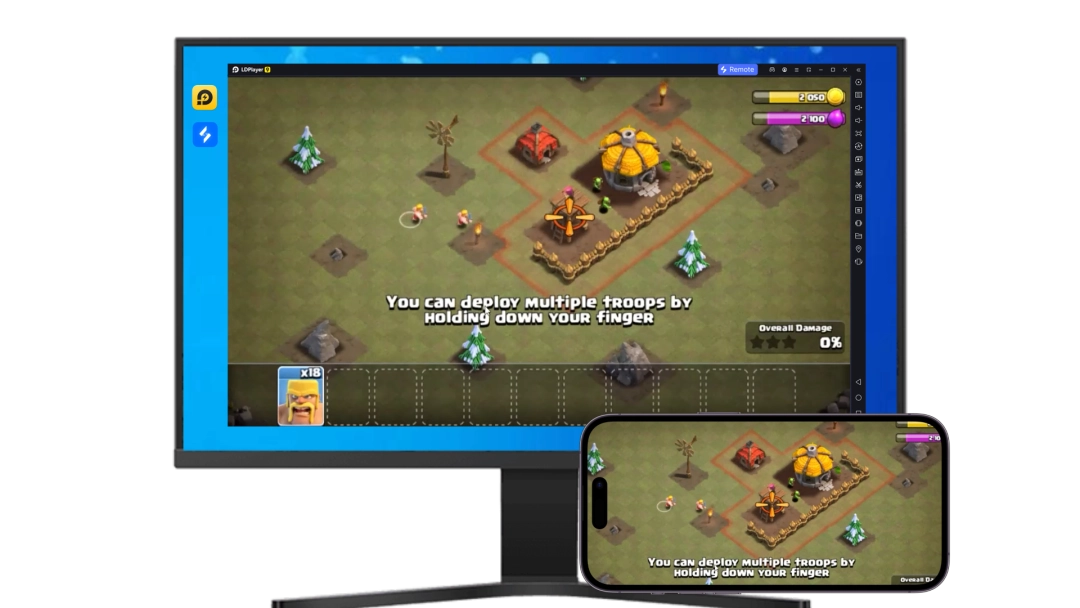
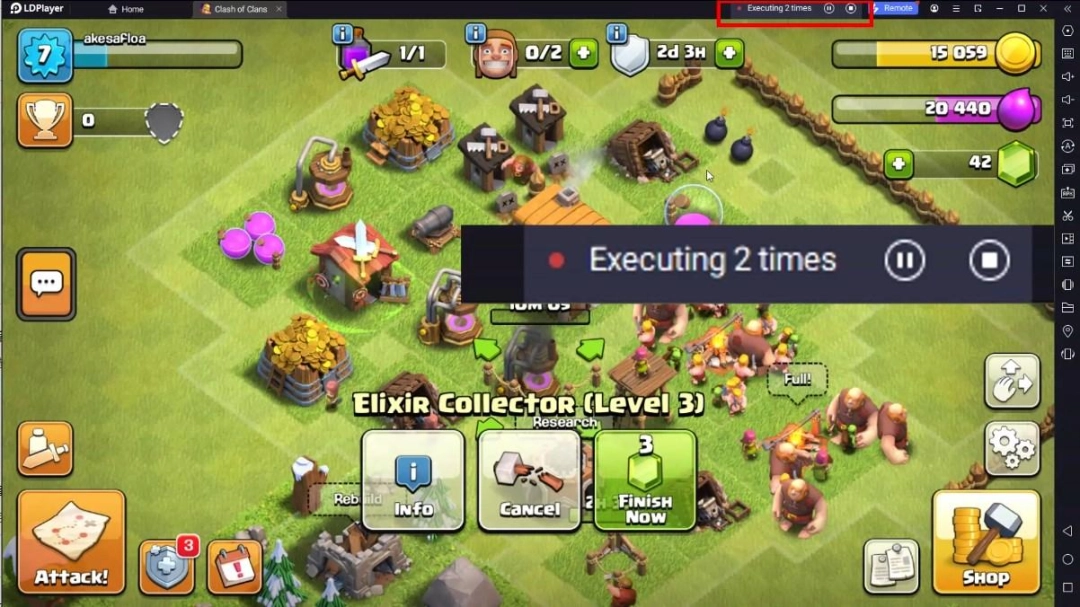

When playing Red Conquest!, opening multiple instances s to run different game accounts, with synchronization, allows for operation of multiple accounts simultaneously. This is extremely helpful for managing multiple game accounts or coordinating teamwork during gameplay.
Video Recorder
Easily capture your performance and gameplay process in Red Conquest!, aiding in learning and improving driving techniques, or sharing gaming experiences and achievements with other players.Keyboard & Mouse
In Red Conquest!, players frequently perform actions such as character movement, skill selection, and combat, where keyboard and mouse offer more convenient and responsive operation.
How to Download&Play Red Conquest! on PC?
- 1
Download and install LDPlayer on your computer
- 2
Locate the Play Store in LDPlayer's system apps, launch it, and sign in to your Google account
- 3
Enter "Red Conquest!" into the search bar and search for it
- 4
Choose and install Red Conquest! from the search results
- 5
Once the download and installation are complete, return to the LDPlayer home screen
- 6
Click on the game icon on the LDPlayer home screen to start enjoying the exciting game







